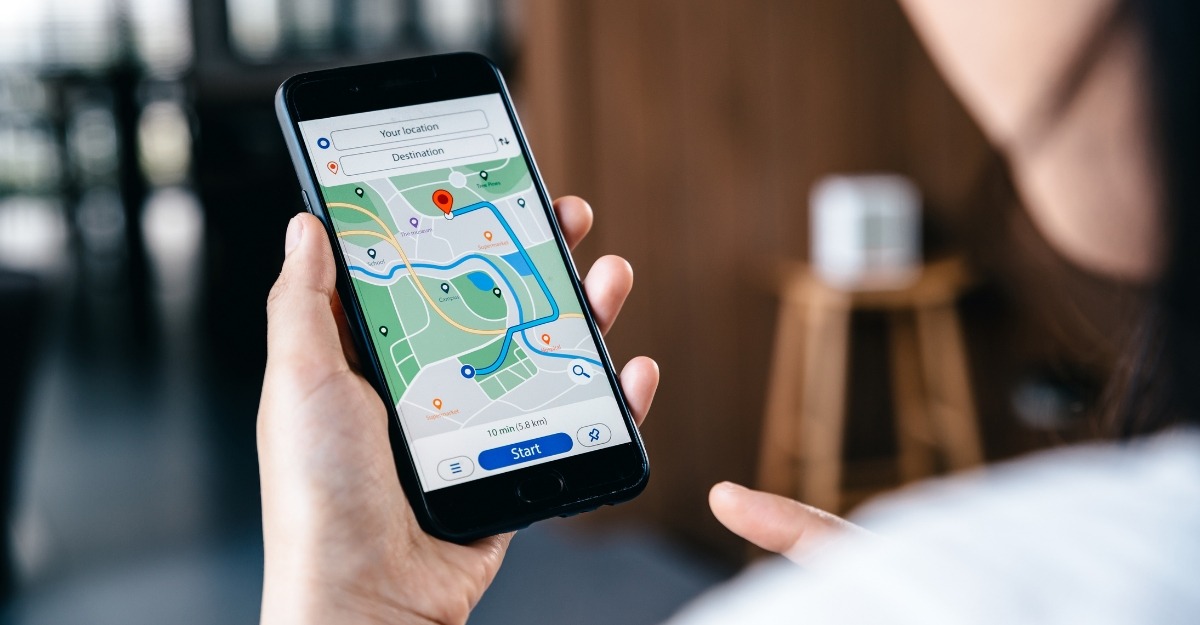Adverts
Google Drive is an excellent tool for storing and sharing files. However, its usage features have some complications that not all users can understand. In this way, some functions of Google Drive are still unknown to many people.
Adverts
However, like any online program, it is possible to take advantage of several hacks within Google Drive, optimizing usage time and performing simplified and intuitive actions on the platform. Today, many people use Google Drive as a work tool and, so, knowing how to use it is essential.
In this sense, we separate some functions of Google Drive fundamental to use the application easily and dynamically. You'll even save a lot of time in your work routine with these amazing tips. Check it out below!
What are the best features of Google Drive?
Launched in 2008, Google Drive is a computer drive that allows you to store and share files. Because it is free and offers up to 15 GB for the user, it is widely used in several sectors. In this sense, did you know that there are some functions of Google Drive that few people know about? Check it out below!
1 – Você pode extrair texto de uma imagem
A really cool tip about Google Drive is that you can only remove text content from an image. To do this, just right-click on the desired photo, select the option “Open with/Google Docs”, which will automatically display the text separated from the file.
In this way, the tip is very useful for those who work with many files and need to regularly check the content of the saved images.
Adverts
Take a free trial of Google Drive.
2 – Adicione cores nas pastas
In Google Drive, we have a pattern where all folders are in gray colors. However, know that it is possible to streamline the platform, organizing the folders by themes and making the space more inviting and, for that, being able to change the colors of the documents to predetermined tones.
To do this, just select the folder you want to color, right-click and choose the “Change Color” option. Basically, it's one of the best functions of Google Drive, as it allows you to find folders easily, as well as mark which ones you use most often.
3 – Use e abuse dos atalhos
Using shortcuts to perform actions in Google Drive is easier than it looks. For this, you can rename a folder, for example. So, just leave the cursor selected and press the “N” key. Meanwhile, if you do the same procedure but clicking on the “.” screen, you can instantly share any document.
This tip is very valid for those who work with many documents, after all, they are not named automatically. Also, quick share is the easiest way to present your saved files. These shortcuts are so worth adopting!
4 – Salve imagens da internet
Few people know, but images fetched from Google can be uploaded directly to your Google Drive account. For that, you must install the extension “Save to Google Drive”, which is available in Chrome. That way, whenever you want to store an image from the web to your account, you can just right-click it and quickly export it to your drive.
5 – Ative o uso offline
Generally, being without internet is a bad situation. In the case of Google Drive users, things get even worse, after all, it doesn't recognize files – or even open them – without an available network. A real problem when our internet goes down!
However, to work around this issue, you can use offline mode. To do so, access the “General” section of the Settings and check the box to access content even without an internet connection. That way, you won't lose any more content. because lack of internet.
6 – Criar arquivos mais rapidamente
Creating files in Google Chrome can be simpler than it seems. That way, to add any type of content, just type the chosen content – docs, sheets, forms, slides – and type the extension “.new”, in the browser. For example, just type docs.new. what a new document will be created.
7 – Use links do Drive em e-mails
Currently, sharing Google Drive files via email is the best way to send documents to other users. That way, you just have to right-click on the document and choose the “Generate link” option. Then, on the sharing screen, select the editing and viewing tools, and mark which people can access the file.
8 – Acesse arquivos no seu computador
Without a doubt, this is one of the best features of Google Drive. In practice, the steps to download files to the PC can be time consuming and confusing. That way, to save documents directly on your computer, just install the app native Google Drive and then drag and drop the item you want to download. It's more practical than you might think!
Read more: 10 tips for Google Chrome to improve your browsing