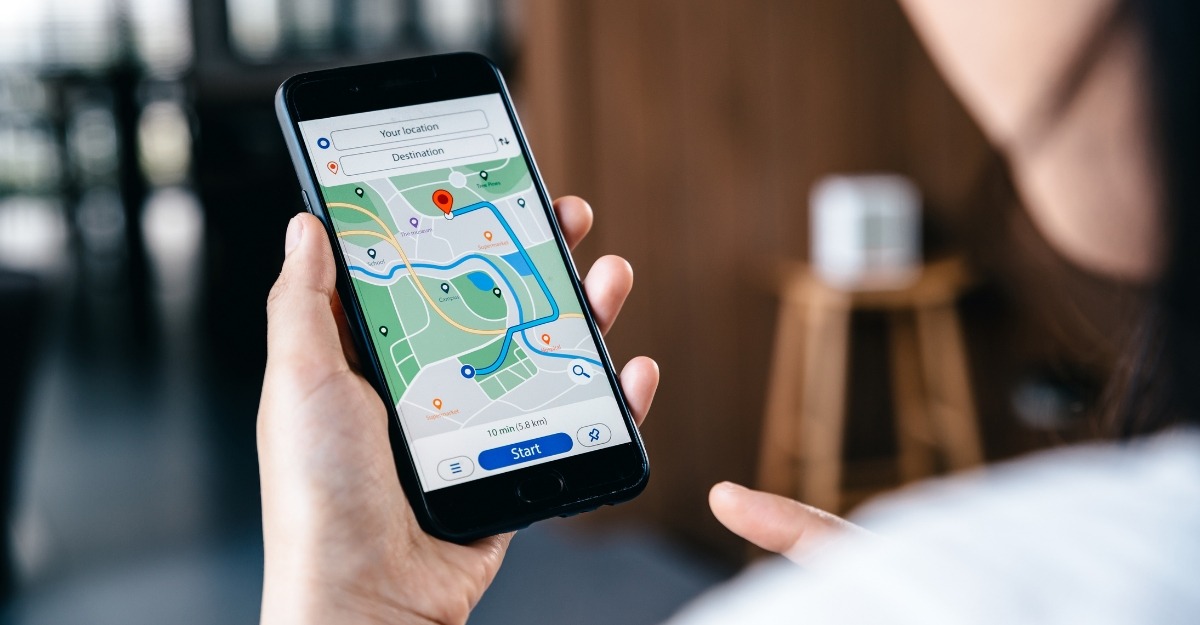Adverts
Today, Google Chrome is the most used browser in the world. As its name mentions, it was developed by Google in 2008, with the mission of facilitating user access to its platform. Since then, it has improved in many ways, until it is what we know today.
Adverts
Therefore, many people use Google Chrome for various purposes, whether working, studying or searching for random things on the internet. So, to make your browser experience easier, we've brought you 10 tips for Google Chrome that will help you. Check out!
Tips for Google Chrome
1 – Fixar guias
A simple tip to use in Google Chrome is the possibility of tab sheets, so that they take up less space. In addition, they are reserved for later consultation, leaving first-hand several saved services, such as Messenger, Trello and WhatsApp Web.
In addition, the habit of pinning tabs is also useful if you want to listen to some music or watch videos on Youtube, for example.
2 – Continuar de onde parou
As we use several services in Chrome, such as Messenger, WhatsApp Web and Trello, it is common to think that we must open them every time we open the browser. However, you can configure it to continue where you left off, saving you a lot of time.
Entering the settings, you can access the settings by typing “chrome://settings/” in a new tab, then just check the “Continue where you left off” option in the “Starting” section. So, even if you exit Chrome, when you enter again, all the tabs will be there.
Adverts
3 – Selecionar várias guias
You don't have to suffer closing all the tabs one by one! To select several tabs and delete them, just hold Control (Ctrl) on the keyboard, and click with the mouse on all the tabs you want to select. Then do whatever you want: close or pin the tabs.
4 – Gerenciador de Tarefas
If you like to monitor how many MBs your browser is consuming, use the Task Manager built into Chrome. To do this, just press “Shift + Esc” to access it. This way, you'll be able to check which tabs and extensions are using your computer's memory.
See 8 Google Drive Functions You Didn't Know
5 – Desativar o som da guia
One of the tips for Google Chrome is to disable the sound of a tab. In short, you just need to access the settings and turn off the sound of a specific tab. Therefore, it is possible to contain boring music from inconvenient sites.
6 – Definir atalhos personalizados para suas extensões
A good tip for Chrome is being able to add a shortcut to activate the extension. To do this, just click on the menu icon in the upper right corner and choose the “More tools” and “Extensions” tab. Then scroll to the bottom of the page and click on “Keyboard Shortcuts”. Finally, just define the shortcuts for your extensions.
7 – Adicionar um site à área de trabalho
One of the best tips for Google Chrome is to add a website to the desktop. In practice, you can add a website, service or even an extension as an app on your desktop.
Therefore, to save a tab on your desktop, just click on the menu icon, located in the upper right corner, then access “More tools” and click on “Add to desktop”.
Then, to save an app or extension on the desktop, go to the Apps tab, open a new tab, right-click on the app you want to add and click on “Create shortcuts”. Finally, select “Desktop” and then “Create”.
8 – Reabrir uma guia fechada
If you use Chrome frequently, this is one of the best tips. To reopen a closed browser tab, simply press “Ctrl+Shift+T”, or simply click on any tab and select “Reopen closed tab”. So Chrome will open your last closed tab.
9 – Limpar dados de navegação
If you want to quickly clear your browsing data, such as history, cookies, etc., just press “Ctrl+Shift+Del” to select the clear data option in Chrome's configuration.
10 – Salvar senhas e preenchimento de formulários no Chrome
One of Chrome's functions is to help us automatically fill in forms, like numbers and addresses, for example. In addition, it can also save your login passwords on websites and synchronize them with Android applications.
However, many consider this option invasive, as they fear that Google itself will use this data in its favor. Well, that's not how things work!
Therefore, to save passwords and automatic forms, just access the “Passwords and forms” section in Chrome and check the boxes that are interesting to you.
Read more: